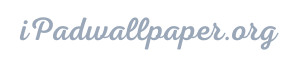How to Customize Your iPad Wallpaper
Page Contents
- 1 How to Customize Your iPad Wallpaper
- 1.1 Understanding iPad Wallpaper
- 1.2 Choosing the Right Wallpaper
- 1.3 Resizing Your Wallpaper
- 1.4 Setting the Wallpaper
- 1.5 Creating a Customized Wallpaper
- 1.6 Adding Text to Your Wallpaper
- 1.7 Adding Widgets to Your Wallpaper
- 1.8 Changing the Wallpaper Automatically
- 1.9 Protecting Your Wallpaper
- 1.10 Troubleshooting Wallpaper Issues
- 1.11 Conclusion
- 1.12 FAQs
If you’re tired of looking at the same wallpaper on your iPad every day, it’s time to change things up. The good news is that customizing your iPad wallpaper is a simple process that doesn’t require much effort.We will guide you step-by-step through the process of customizing your iPad wallpaper.
Understanding iPad Wallpaper
Before we start with the customization process, let’s understand the basics of iPad wallpaper. Your iPad comes with pre-installed wallpapers that can be found in the Settings app under Wallpaper. These wallpapers can be applied to both your home screen and lock screen.
Choosing the Right Wallpaper
The first step to customizing your iPad wallpaper is to choose the right image. There are plenty of websites that offer free wallpapers that are compatible with iPad resolution. You can also use your own images or photos that you have saved on your iPad.
Resizing Your Wallpaper
Once you have chosen the image, the next step is to resize it according to your iPad’s resolution. This can be done using various online tools or image editing software like Adobe Photoshop or GIMP.
Setting the Wallpaper
Now that you have the right wallpaper and have resized it, it’s time to set it as your iPad wallpaper. To do this, go to the Settings app, select Wallpaper, and then select Choose a New Wallpaper. You can then choose to set the wallpaper as your home screen, lock screen, or both.
Creating a Customized Wallpaper
If you want to create a customized wallpaper, you can use various online tools like Canva or Adobe Spark. These tools offer pre-designed templates that can be customized according to your preferences.
Adding Text to Your Wallpaper
If you want to add text to your wallpaper, there are various apps available on the App Store that can help you achieve this. These apps offer a range of fonts and text styles that can be added to your wallpaper.
Adding Widgets to Your Wallpaper
Widgets are a great way to personalize your iPad and can be added to your wallpaper. To add a widget, simply press and hold your finger on an empty space on your home screen until the app icons start to jiggle. Then, select the + icon and select the widget you want to add.
Changing the Wallpaper Automatically
If you want to change your wallpaper automatically, you can use the Shortcuts app. This app allows you to create automated actions on your iPad, including changing your wallpaper at a specific time or interval.
Protecting Your Wallpaper
To protect your wallpaper from being accidentally deleted, it’s a good idea to back it up to iCloud or to your computer.
Troubleshooting Wallpaper Issues
If you encounter issues with your wallpaper, such as it not being able to be set or appearing blurry, try restarting your iPad or resetting your wallpaper settings.
Conclusion
Customizing your iPad wallpaper is a simple process that can help personalize your iPad and make it feel more like your own. By following these steps, you can easily create a unique wallpaper that reflects your style and preferences.
FAQs
- Can I use my own images as my iPad wallpaper? Yes, you can use your own images as your iPad wallpaper.
- Can I add text to my iPad wallpaper? Yes, you can add text to your iPad wallpaper using various apps available on the App Store.
- Can I change my iPad wallpaper automatically? Yes, you can use the Shortcuts app to change your iPad wallpaper automatically.
- What should I do if my wallpaper appears blurry? Try restarting your iPad or resetting your wallpaper settings.
- Can I protect my wallpaper from being accidentally deleted? Yes, you can back up your wallpaper to iCloud or to your computer to protect it from being accidentally deleted.